This tutorial will show you how to use the built-in Background Remover and Set Transparent Color to make an image background transparent in PowerPoint, Word, Excel and Outlook program. Background Remover can automatically remove the background color and unwanted portions of a picture. While Set Transparent Color feature works best on images that are made up of simple colors. This is handy if you do not have Photoshop at your disposal.
Remove Background Color
Background Removal isn’t available for vector graphic files, such as Scalable Vector Graphics (SVG), Adobe Illustrator Graphics (AI), Windows Metafile Format (WMF), and Vector Drawing File (DRW).
Click the picture that you want to remove the background from.
Under Picture Tools, on the Format tab, click Remove Background.
 https://i0.wp.com/www.isumsoft.com/it/wp-content/uploads/2018/10/remove-background.png?resize=300%2C98&ssl=1 300w, https://i0.wp.com/www.isumsoft.com/it/wp-content/uploads/2018/10/remove-background.png?resize=80%2C26&ssl=1 80w" data-lazy-loaded="1" sizes="(max-width: 375px) 100vw, 375px">
https://i0.wp.com/www.isumsoft.com/it/wp-content/uploads/2018/10/remove-background.png?resize=300%2C98&ssl=1 300w, https://i0.wp.com/www.isumsoft.com/it/wp-content/uploads/2018/10/remove-background.png?resize=80%2C26&ssl=1 80w" data-lazy-loaded="1" sizes="(max-width: 375px) 100vw, 375px">
PowerPoint colors the image pink to indicate the parts that it thinks is the background.
You can customize which areas of the picture are kept and which are removed and made transparent. Use the Mark Areas to Keep and Mark Areas to Remove buttons to click parts of the photo that should remain or be deleted.
 https://i1.wp.com/www.isumsoft.com/it/wp-content/uploads/2018/10/mark-areas-to-remove.png?resize=300%2C112&ssl=1 300w, https://i1.wp.com/www.isumsoft.com/it/wp-content/uploads/2018/10/mark-areas-to-remove.png?resize=80%2C30&ssl=1 80w" data-lazy-loaded="1" sizes="(max-width: 420px) 100vw, 420px">
https://i1.wp.com/www.isumsoft.com/it/wp-content/uploads/2018/10/mark-areas-to-remove.png?resize=300%2C112&ssl=1 300w, https://i1.wp.com/www.isumsoft.com/it/wp-content/uploads/2018/10/mark-areas-to-remove.png?resize=80%2C30&ssl=1 80w" data-lazy-loaded="1" sizes="(max-width: 420px) 100vw, 420px">
 https://i0.wp.com/www.isumsoft.com/it/wp-content/uploads/2018/10/mark-area-to-remove-or-keep.png?resize=300%2C181&ssl=1 300w, https://i0.wp.com/www.isumsoft.com/it/wp-content/uploads/2018/10/mark-area-to-remove-or-keep.png?resize=80%2C48&ssl=1 80w" data-lazy-loaded="1" sizes="(max-width: 422px) 100vw, 422px">
https://i0.wp.com/www.isumsoft.com/it/wp-content/uploads/2018/10/mark-area-to-remove-or-keep.png?resize=300%2C181&ssl=1 300w, https://i0.wp.com/www.isumsoft.com/it/wp-content/uploads/2018/10/mark-area-to-remove-or-keep.png?resize=80%2C48&ssl=1 80w" data-lazy-loaded="1" sizes="(max-width: 422px) 100vw, 422px">
When you are done, click Keep Changes in the Close group.
 https://i1.wp.com/www.isumsoft.com/it/wp-content/uploads/2018/10/keep-changes.png?resize=300%2C110&ssl=1 300w, https://i1.wp.com/www.isumsoft.com/it/wp-content/uploads/2018/10/keep-changes.png?resize=80%2C29&ssl=1 80w" data-lazy-loaded="1" sizes="(max-width: 429px) 100vw, 429px">
https://i1.wp.com/www.isumsoft.com/it/wp-content/uploads/2018/10/keep-changes.png?resize=300%2C110&ssl=1 300w, https://i1.wp.com/www.isumsoft.com/it/wp-content/uploads/2018/10/keep-changes.png?resize=80%2C29&ssl=1 80w" data-lazy-loaded="1" sizes="(max-width: 429px) 100vw, 429px">
Sometimes, the image ends up with more or less transparency than you’d like it to have. If so, just repeat the steps above.
 https://i1.wp.com/www.isumsoft.com/it/wp-content/uploads/2018/10/background-deleted-image.png?resize=300%2C169&ssl=1 300w, https://i1.wp.com/www.isumsoft.com/it/wp-content/uploads/2018/10/background-deleted-image.png?resize=80%2C45&ssl=1 80w" data-lazy-loaded="1" sizes="(max-width: 453px) 100vw, 453px">
https://i1.wp.com/www.isumsoft.com/it/wp-content/uploads/2018/10/background-deleted-image.png?resize=300%2C169&ssl=1 300w, https://i1.wp.com/www.isumsoft.com/it/wp-content/uploads/2018/10/background-deleted-image.png?resize=80%2C45&ssl=1 80w" data-lazy-loaded="1" sizes="(max-width: 453px) 100vw, 453px">
Make an Image Background Transparent
To quickly make just a single color in the image transparent, use the Format > Color > Set Transparent Color instead, and click any color in the image.
 https://i0.wp.com/www.isumsoft.com/it/wp-content/uploads/2018/10/set-transparent-color.png?resize=300%2C196&ssl=1 300w, https://i0.wp.com/www.isumsoft.com/it/wp-content/uploads/2018/10/set-transparent-color.png?resize=80%2C52&ssl=1 80w" data-lazy-loaded="1" sizes="(max-width: 640px) 100vw, 640px">
https://i0.wp.com/www.isumsoft.com/it/wp-content/uploads/2018/10/set-transparent-color.png?resize=300%2C196&ssl=1 300w, https://i0.wp.com/www.isumsoft.com/it/wp-content/uploads/2018/10/set-transparent-color.png?resize=80%2C52&ssl=1 80w" data-lazy-loaded="1" sizes="(max-width: 640px) 100vw, 640px">
With this way, you can easily remove objects from a picture or delete a solid color, like clip art or cartoon-like photos.
Save the edited pictures as needed
Once you are done, you can then right-click the image and click Save as Picture to save your newly revised image as a separate file.
 https://i1.wp.com/www.isumsoft.com/it/wp-content/uploads/2018/10/save-as-picture.png?resize=300%2C173&ssl=1 300w, https://i1.wp.com/www.isumsoft.com/it/wp-content/uploads/2018/10/save-as-picture.png?resize=80%2C46&ssl=1 80w" data-lazy-loaded="1" sizes="(max-width: 640px) 100vw, 640px">
https://i1.wp.com/www.isumsoft.com/it/wp-content/uploads/2018/10/save-as-picture.png?resize=300%2C173&ssl=1 300w, https://i1.wp.com/www.isumsoft.com/it/wp-content/uploads/2018/10/save-as-picture.png?resize=80%2C46&ssl=1 80w" data-lazy-loaded="1" sizes="(max-width: 640px) 100vw, 640px">
von isumsoft.com/it-blog
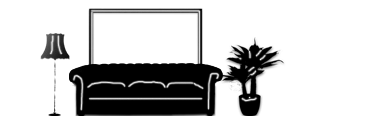

 https://i1.wp.com/www.isumsoft.com/it/wp-content/uploads/2019/03/unlock-bitlocker-drive.png?resize=300%2C143&ssl=1 300w,
https://i1.wp.com/www.isumsoft.com/it/wp-content/uploads/2019/03/unlock-bitlocker-drive.png?resize=300%2C143&ssl=1 300w,  https://i1.wp.com/www.isumsoft.com/it/wp-content/uploads/2019/03/turn-off-bitlocker.png?resize=300%2C143&ssl=1 300w,
https://i1.wp.com/www.isumsoft.com/it/wp-content/uploads/2019/03/turn-off-bitlocker.png?resize=300%2C143&ssl=1 300w,  https://i2.wp.com/www.isumsoft.com/it/wp-content/uploads/2019/03/check-decryption-process-1.png?resize=300%2C165&ssl=1 300w,
https://i2.wp.com/www.isumsoft.com/it/wp-content/uploads/2019/03/check-decryption-process-1.png?resize=300%2C165&ssl=1 300w,